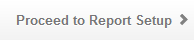This article is intended to help you sort results and print reports in Sales Search.
Step 1: Run the search using your specified criteria as per HOW TO: Customise your search for a Rental CMA Report
Step 2: View the results that appear

Step 3: Choose the results that will appear on the Rental CMA Report
You can navigate between the results by using the tabs below. Click on each record for more information (As per Step 5-6)

Property History
Select the rental history of the target property that you would like to appear on the report

Comparable Rentals - (Street)
Select any comparable rentals on the street

Comparable Rentals - (Suburb)
Select any comparable rentals from the suburb
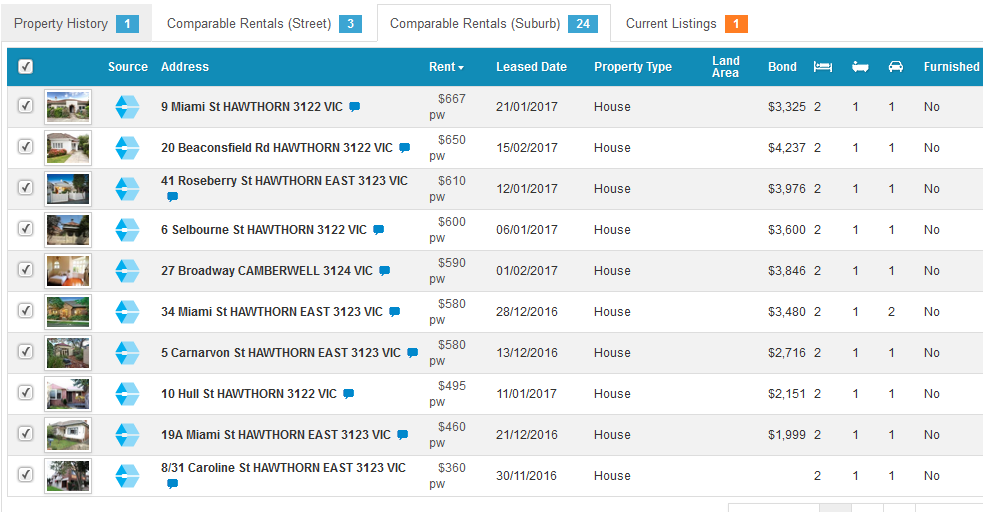
Current Listings
Select any current listings to appear on the report
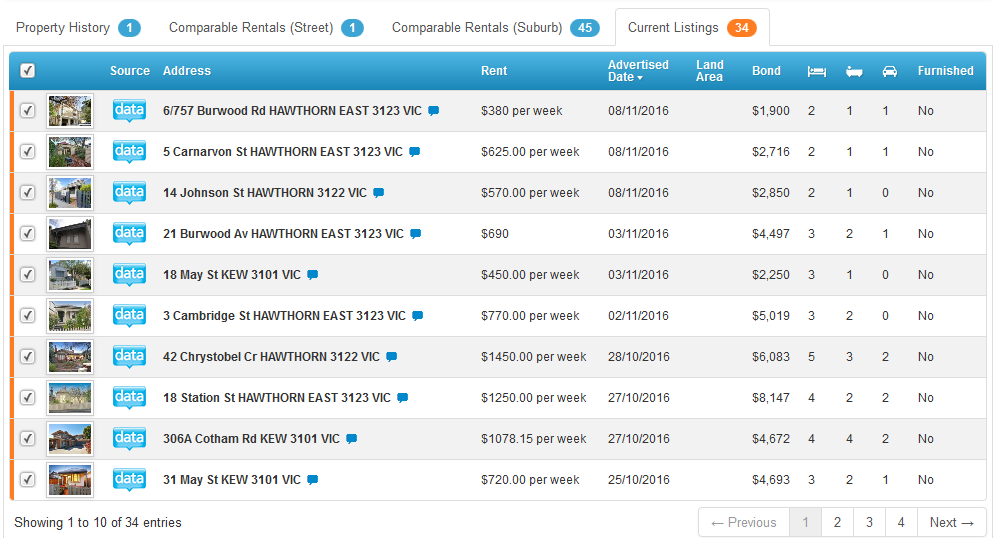
Step 4: Add or remove columns with extra information by clicking on "Show Columns" and ticking or unticking the list of options

Step 5: Click on a property address to see the full record
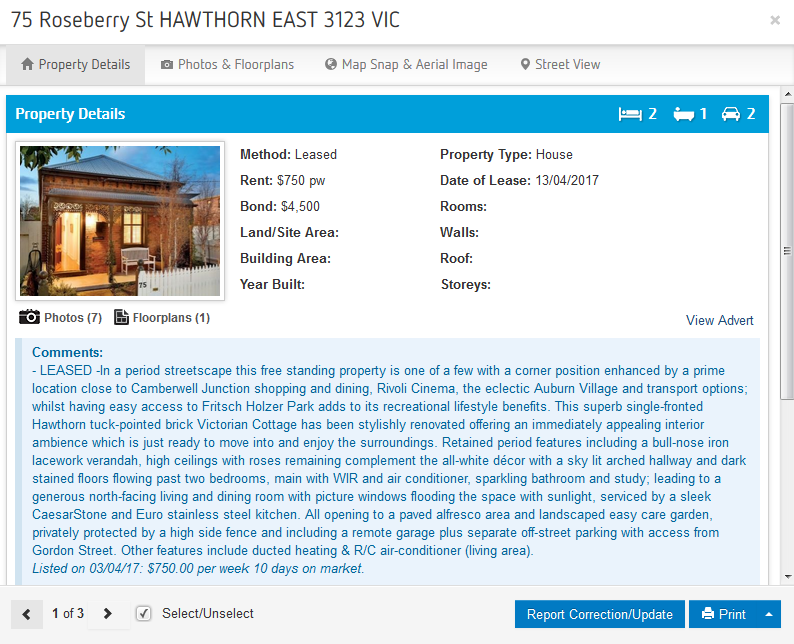
Step 6: Navigate between the below tabs to view more information about the selected property

Property Details
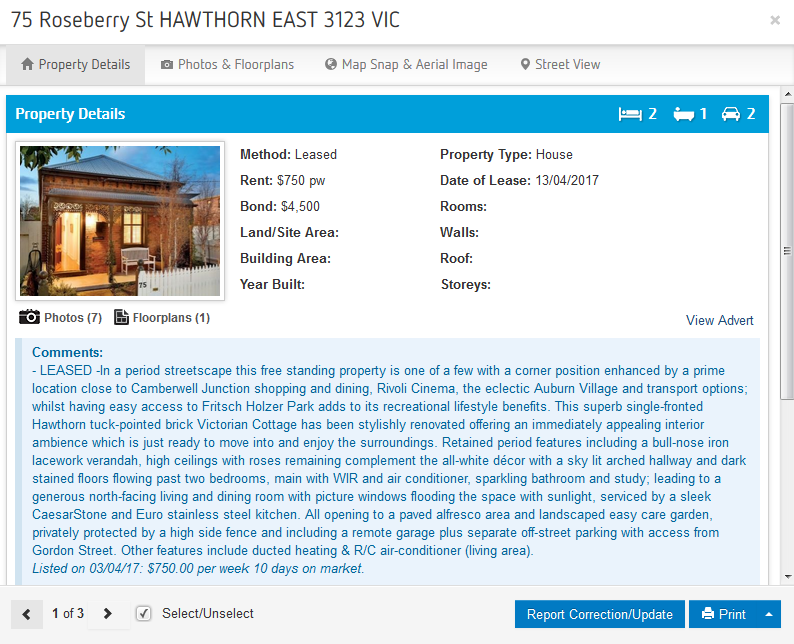
Photos and Floorplans
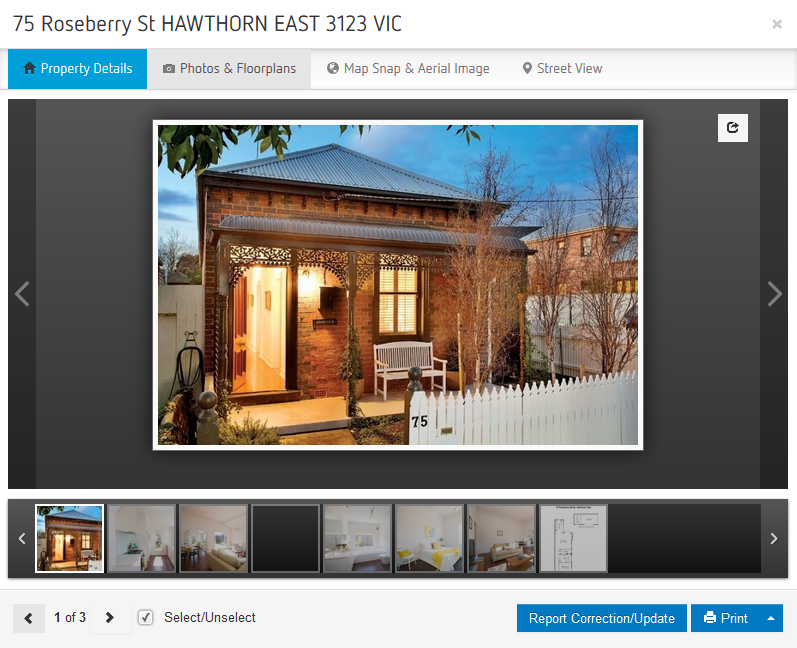
Map Snap & Aerial Image

Street View
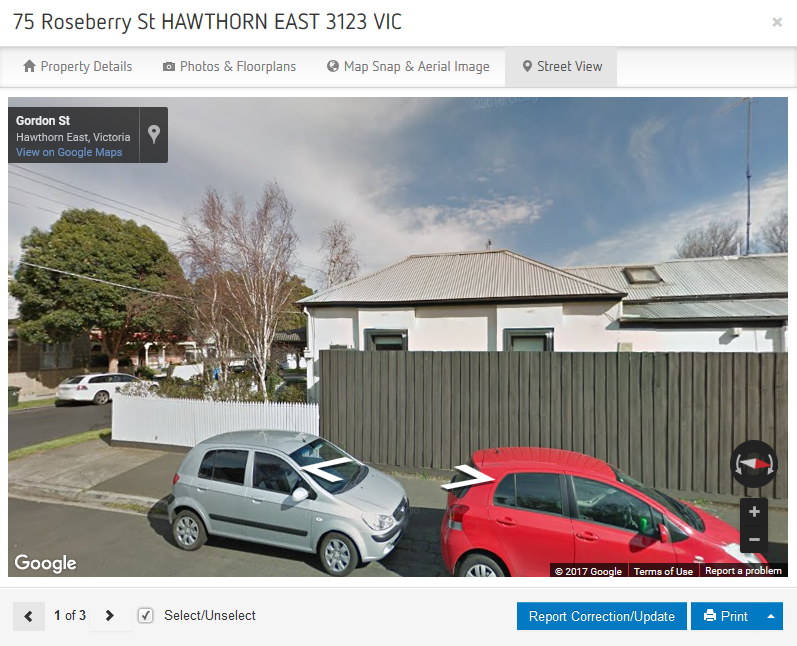
Step 7: Select the properties that you wish to include in the report. You can do this either by ticking/unticking properties in the detailed list, or by clicking on each individual property and Select/Unselect as per the below images

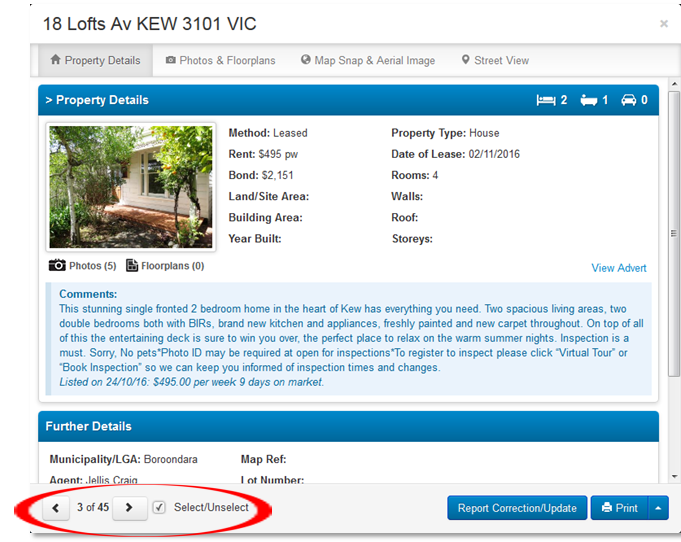

Step 8: Click on "Proceed to Report Setup" and refer to HOW TO: Customise a Sales CMA Report with agent and agency details