This article is intended to help you customise and refine your search results for a Rental CMA Report.
Step 1: Select the "Rental CMA Report" tab from the toolbar

Step 2: Start typing the target property address into the top search bar and select the property from the drop down box

If the property does not appear in the list, you can enter a custom address by clicking "Enter custom address"
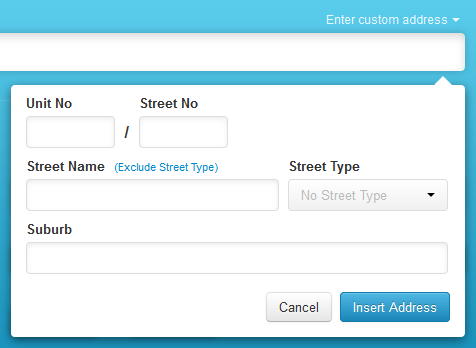
Step 3: Select the date range using the calendars below
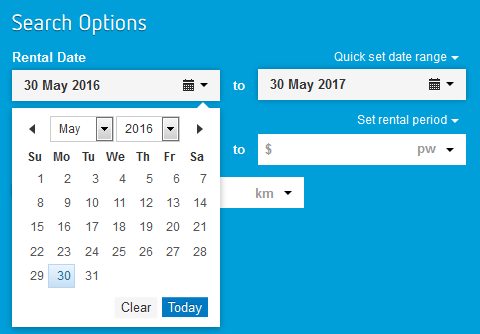
You can also select common date ranges from the "Quick set date range" drop down menu
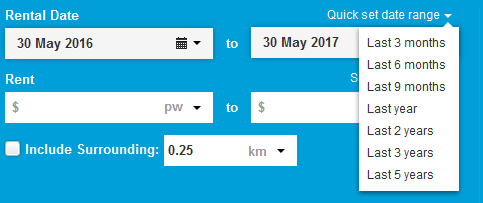
Step 4: Select a price range and radius surrounding the target property to include in your search

Please note that you can enter any custom radius by typing it in manually rather than selecting a common radius from the drop down menu
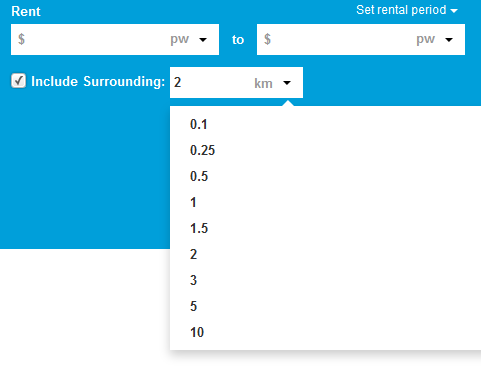
Step 5: Select the types of property to search for
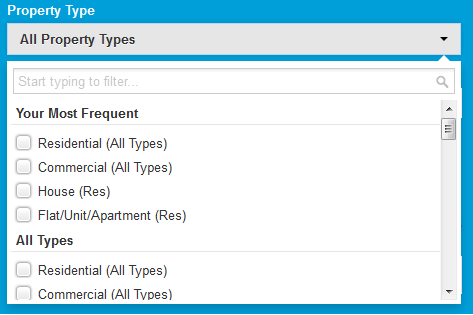
There are many types of property to narrow your search with. For example you can search for all residential properties or exclusively houses.
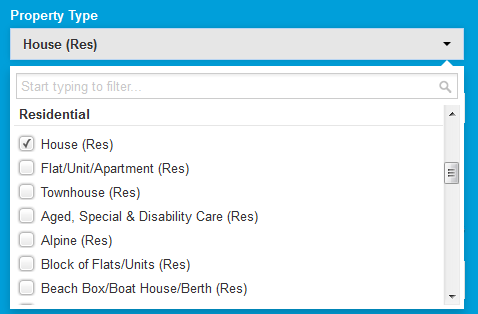
Step 6: Add the number of bedrooms, bathrooms and carparks to search for
If you fill in both boxes with the same number, it will only search for properties with that number of bedrooms, bathrooms or carparks.
If you leave the first box blank and fill in the second, it will search for properties with between 0 up to your maximum
If you fill in the first box and leave the second box blank, it will search for properties with your minimum and above
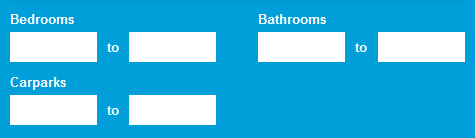
Step 7: Add any advanced search criteria such as land area or number of rooms by clicking on "Advanced Options"

Step 8: Click on "Start CMA Report" and proceed to HOW TO: Select results in a Rental CMA Report