This article is intended to help you sort results and print reports in Sales Search.
Step 1: Run the Sales Search using your specified criteria as per HOW TO: Customise your search criteria in Sales Search
Step 2: View the results that appear
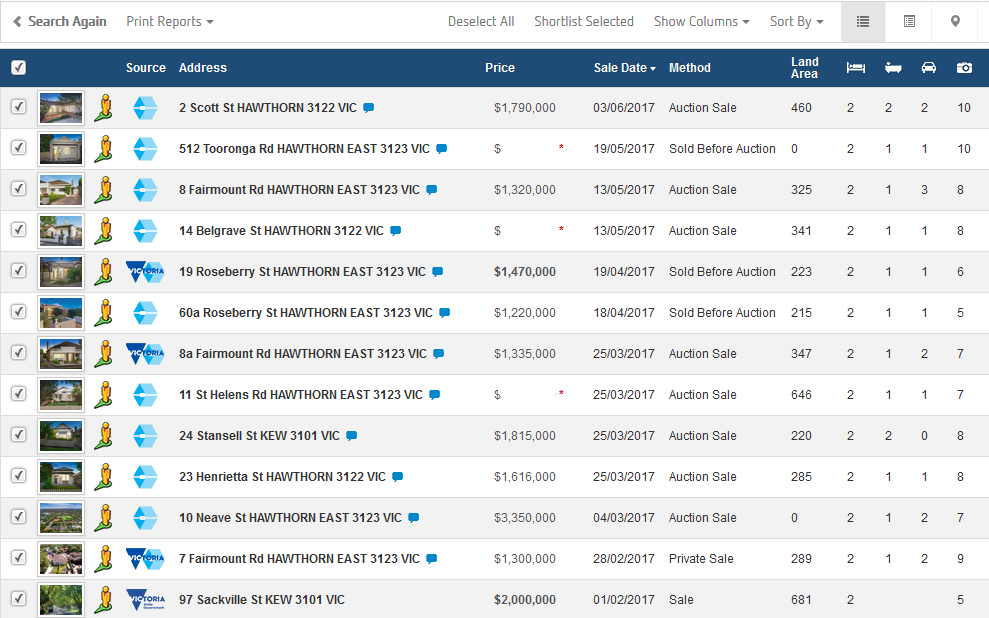
Step 3: Add or remove columns with extra information by clicking on "Show Columns" and ticking or unticking the list of options

Step 4: Change between views by clicking on "Summary View" or "Detailed View"

Step 5: Click on a property address to see the full record
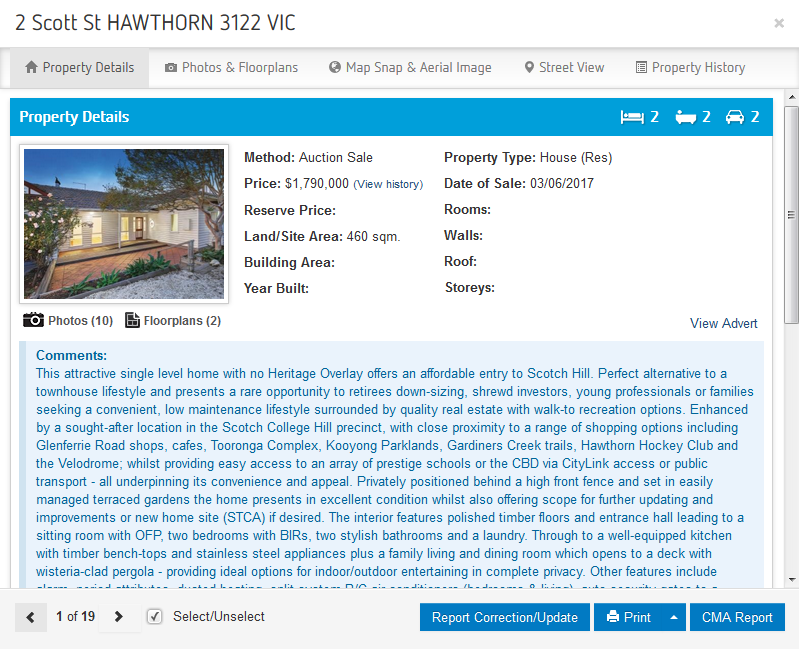
Step 6: Navigate between the below tabs to view more information about the selected property

Property Details
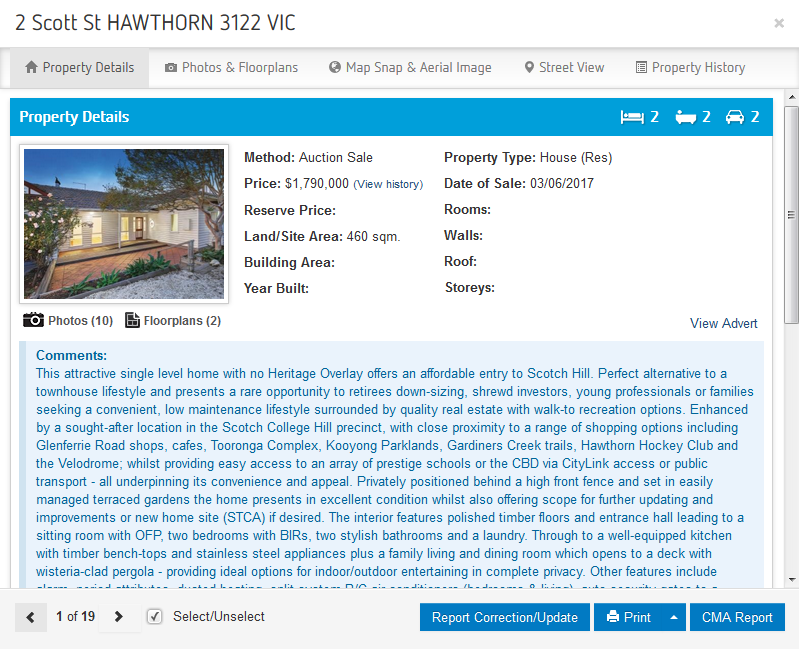
Photos and Floorplans
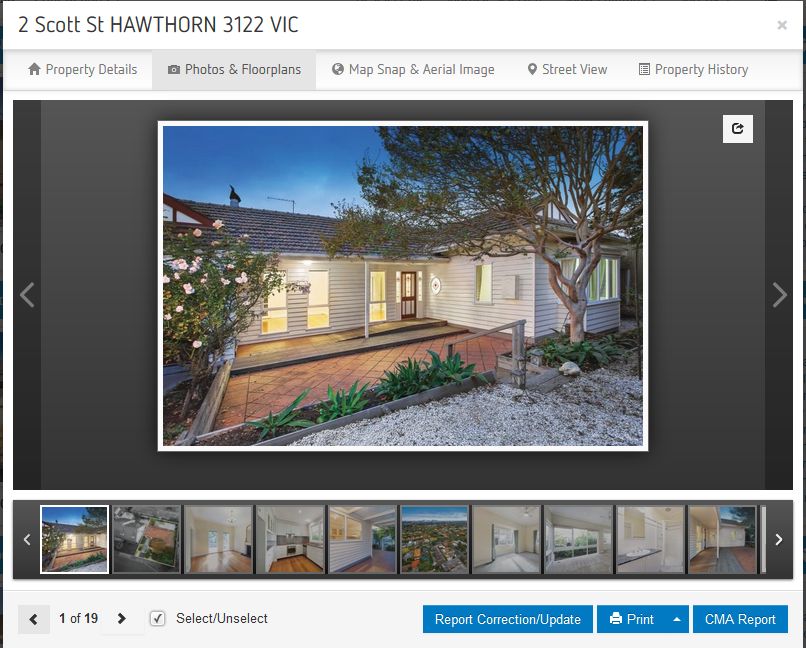
Map Snap & Aerial Image

Street View
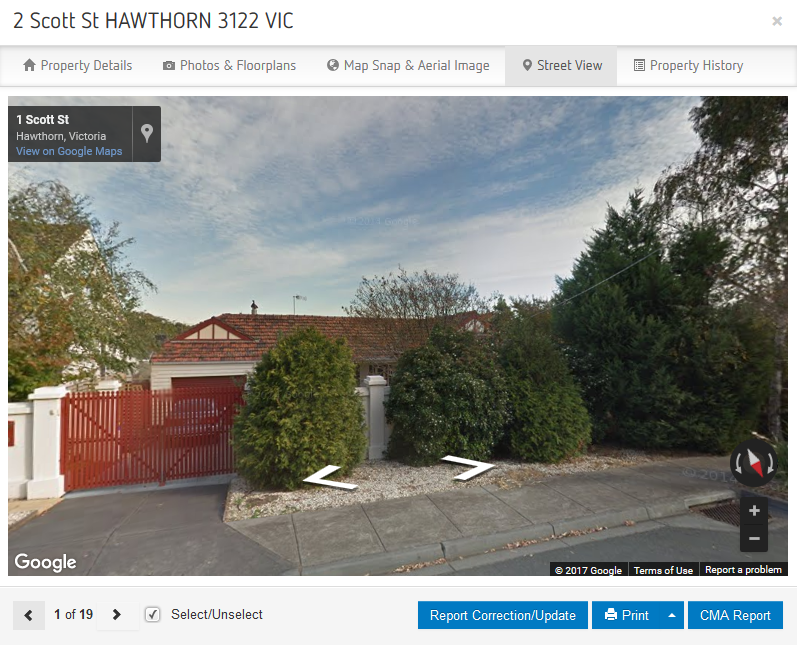
Property History
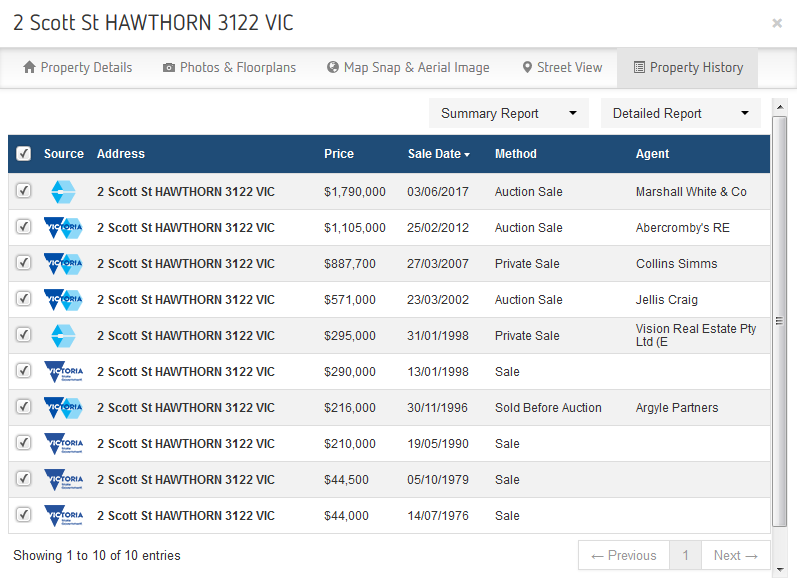
Step 7: Select the properties that you wish to include in the report. You can do this either by ticking/unticking properties in the detailed list, or by clicking on each individual property and Select/Unselect as per the below images


Step 8: Choose the report you would like to create by clicking on "Print Reports" and choosing from the options in the drop down box.