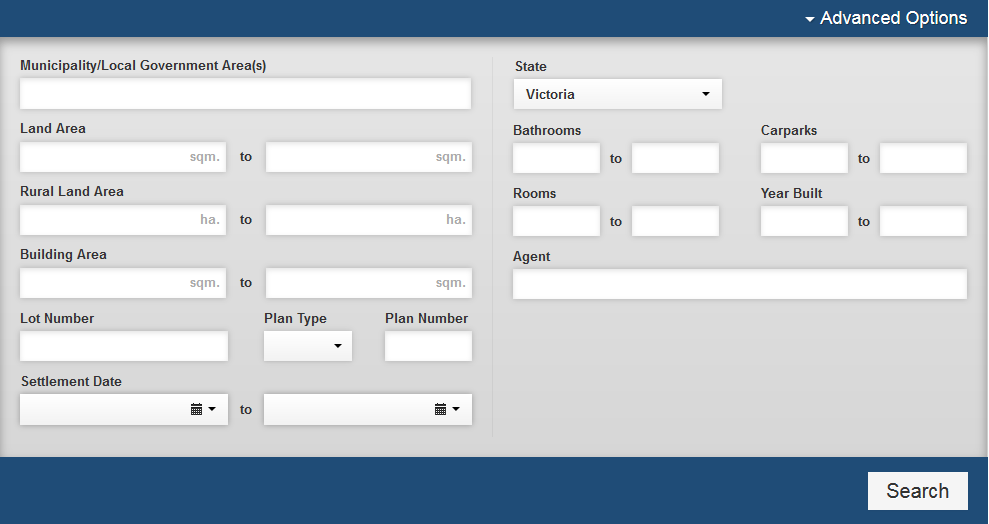This article is intended to help you customise and refine your search criteria in Sales Search.
Step 1: Select the "Sales Search" tab from the toolbar


Step 2: Type a property address into the section below and include a surrounding radius
Please note that you can enter any custom radius by typing it in manually rather than selecting a common radius from the drop down menu

Note that you can also search for multiple streets or suburbs by typing them in the boxes. You do not provide a radius when searching multiple areas.
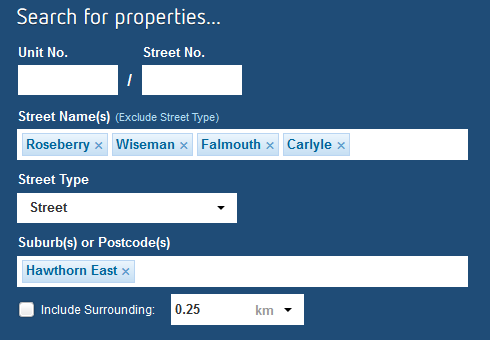
Step 3: Select the date range using the Sale Date boxes below
You can also select common date ranges from the "Quick set date range" drop down menu
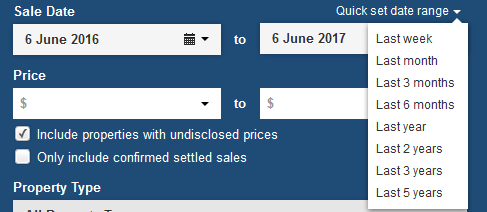
Step 4: Select a price range, property type and result type
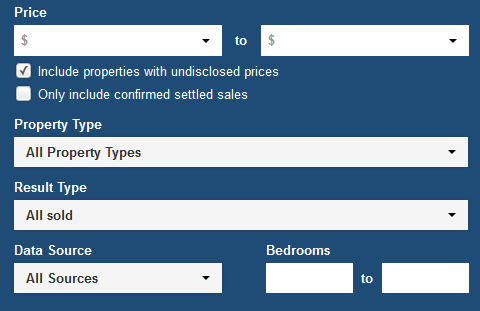
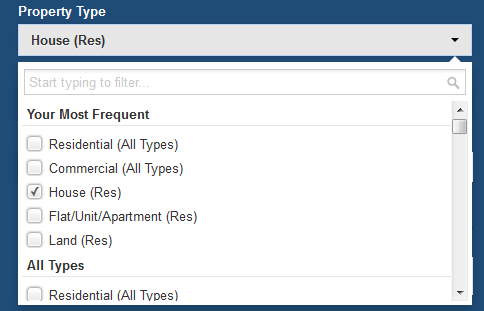
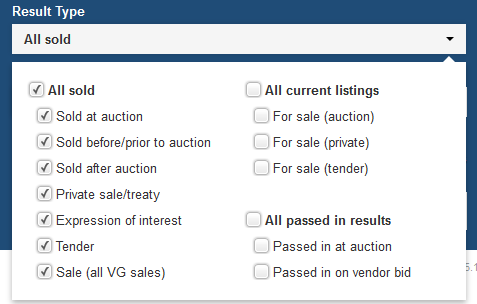
Step 5: Add the number of bedrooms to search for
If you fill in both boxes with the same number, it will only search for properties with that number of bedrooms. E.g. in the example below, only properties with 2 bedrooms will be found
If you leave the first box blank and fill in the second, it will search for properties with between 0 and 2 bedrooms.
If you fill in the first box and leave the second box blank, it will search for properties with 2 bedrooms and above.
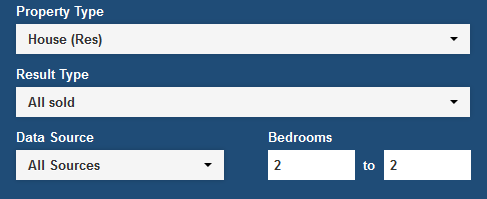
Step 6: Add any advanced search criteria such as land area or number of bathrooms by clicking on "Advanced Options"